Most of you would be thinking, what is ‘e’ or Euler’s numbers? Here’s the answer to both.
Table of Contents
What is Euler’s Numbers?
‘E’ represents one of the most important numbers in mathematics and equates to the decimal 2.718282. It is an irrational number and cannot be expressed in the form P / Q (i.e. fractional form). It is also the base of the natural logarithm.
First introduced by Leonhard Euler, it is known as Euler’s E or Euler’s number. The significance of e in mathematics roots in several reasons. There are many ways how you can bring this number to use – a few are listed below.
- E forms the base for the natural logarithm.
- It is used for continuous compounding operations.
- It is used in many statistical forecasting models.
- E is the limit for the expression [(1 + 1 / n) * n] where the value for ‘n’ can go up to infinity.
- On a broader scale, the Euler’s e is used in many operations ranging from determining simple exponential growth to decay.
Pro Tip: Euler’s ‘e' is not to be confused with Euler's constant, which is also a recurring number equivalent to 0.5772. Euler’s constant is denoted by lower case gamma and has a wide application in harmonic series. However, both Euler’s constant and Euler’s ‘e’ are entirely different concepts.
How to Use ‘e’ in Excel?
After we have seen what Euler’s ‘e’ is, it is now time to see how this works in Excel. In mathematics, most operations involving ‘e’ would use it as the base for different exponential powers.
= e ^ x
In the above equation, ‘e’ is the number 2.718282, whereas ‘x’ represents any number to whose power ‘e’ is to be raised.
= 2.718282 ^ (any power)
However, the number 2.718282 is an irrational (recurring) fraction, so rounding it might not yield the exact right figure. Also, it is often difficult to memorize the said long decimal number. This is where Excel comes to the rescue.
Excel has an inbuilt EXP function that enables Excel users to raise the number 2.718282 to any power and yield desired results.
EXP Function
The EXP function won’t take much of your time and effort to master. It has only one argument and is simple to use.
Syntax:
= EXP (number)
The argument ‘number’ is used to denote the number whose power is to be found.
Return value:
The EXP function returns the value of ‘e’ raised to the power of the input number.
Examples:
Let us see the EXP function in action to learn how you may bring it to use.
In the image below, we have applied the EXP function to find the exponential power for the number 2.
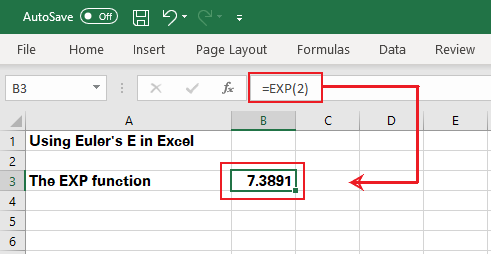
You must have found this one pretty simple. Nevertheless, this is not the only way how the EXP function can be brought to use.
For instance, you may use it to find the exponential growth of different cell values. See here.
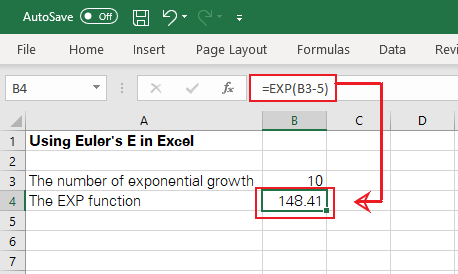
As evident above, the EXP function first finds the value for ‘B3 – 5’ where B3 = 10. After that, it applies the Excel function to the value for ‘B3 – 5’, which equates to 5.
You can nest into EXP many other complex functions like in the example below.
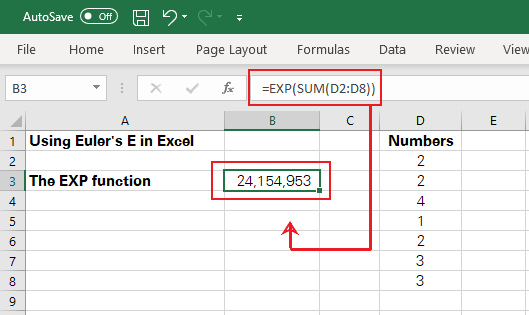
Note: If you set up the EXP function as EXP(0), the results would be equivalent to 1 as any number raised to the power 0 equates to 1.
Conclusion:
Euler’s e stands out as one of the most important mathematic constants that deal with problems of exponential growth and decay.
The EXP function in Excel makes the application of Euler’s E way easier and swifter than you could ever do manually. Also, you barely need to put in much effort to learn how to bring this function to use.
Try and test the EXP function of Excel, and you are all set to be able to use it in your daily operations.
