What makes Excel so flexible is the variety of formats you can use and the ability to format text, numbers, and dates any way you want. This tutorial will teach us how to convert fractions into percent format.
We will look at two ways of converting a fraction into a percentage. Let’s dive in…
Convert Fraction to Percent Using the Number Format Panel
When you go to the Home tab in Excel, you will see a Number Format panel:

You can change the format of the numbers in your spreadsheet using this panel. Now let’s see how we convert a fraction to a percent.
Step 1: Copy (Ctrl+C) the fraction numbers and paste (Ctrl+V) them to a new column/to new cells. You can also change their format without copying if you don’t want to preserve the fractions.
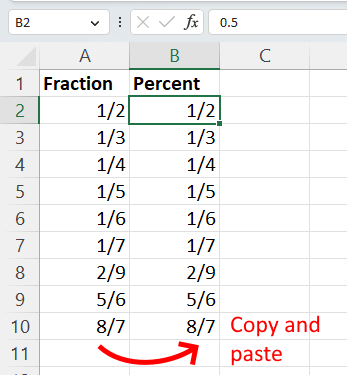
Step 2: Select the fraction numbers you want to convert.
Step 3: Under the Home tab in Excel, click on the Percent Style icon in the Number Format panel.
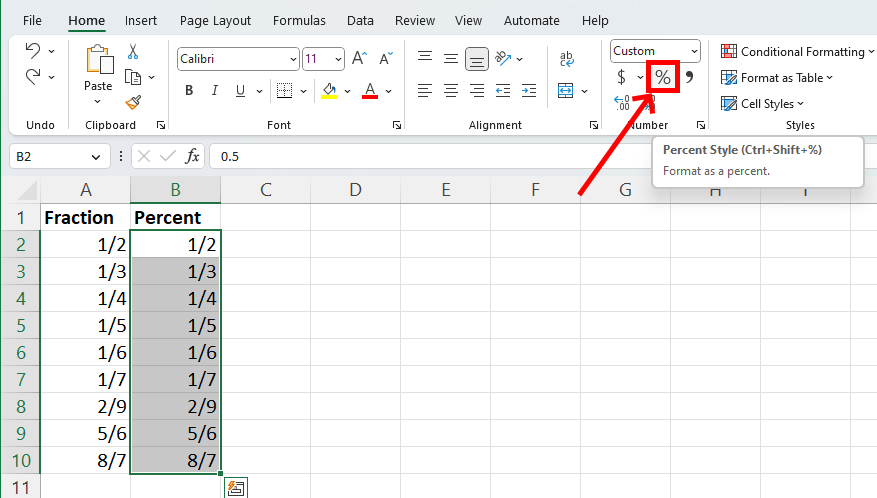
This will convert all fraction numbers under selection into a percentage.
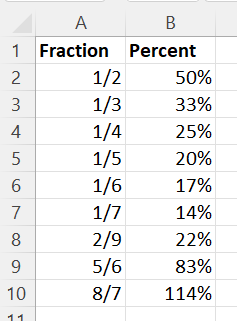
However, the percentages are without decimal places. If you want more precision, you can increase the number of decimal places through the Increase Decimal icon.
Select the percentages, and then click on the Increase Decimal icon in the Number Format panel.
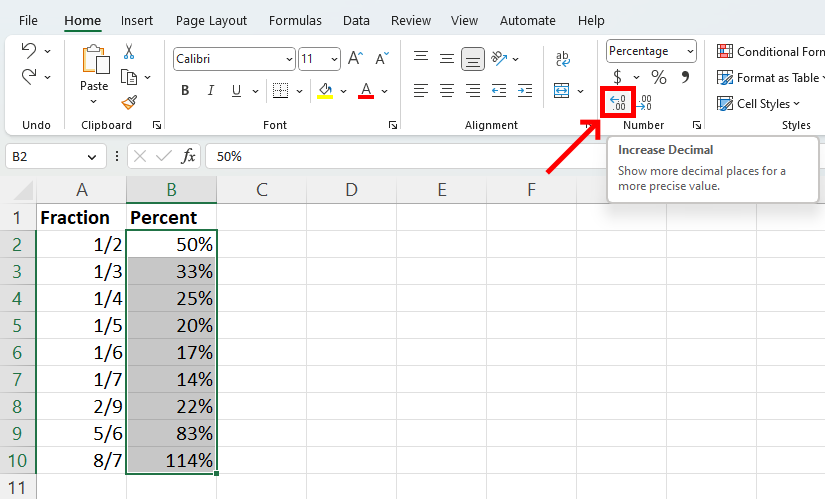
If you press twice on the icon, the percentages will look like this:
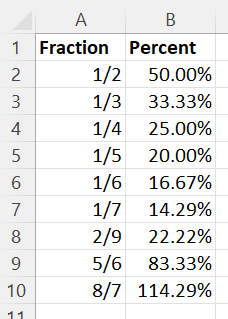
That’s enough precision for me. Nice job, we easily converted fractions into percentages with two decimal places.
Convert Fraction to Percent Using Format Cells
If you need more specific formatting, you can use the Format Cells dialog box to format the fractions, which has many different options.
Step 1: First copy the fraction numbers and paste them into a new column so as not to lose their original values.
Step 2: Select the cells with fractions, and then right-click. Click on Format Cells… to open the dialog box.
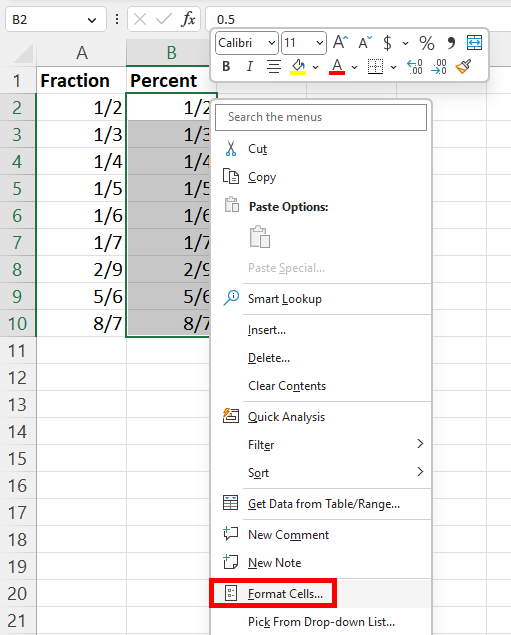
You can then copy the new formatting to another cell or table.
Step 3: Click on Percentage under Category, and then specify how many decimal places you want. Then, click on OK.
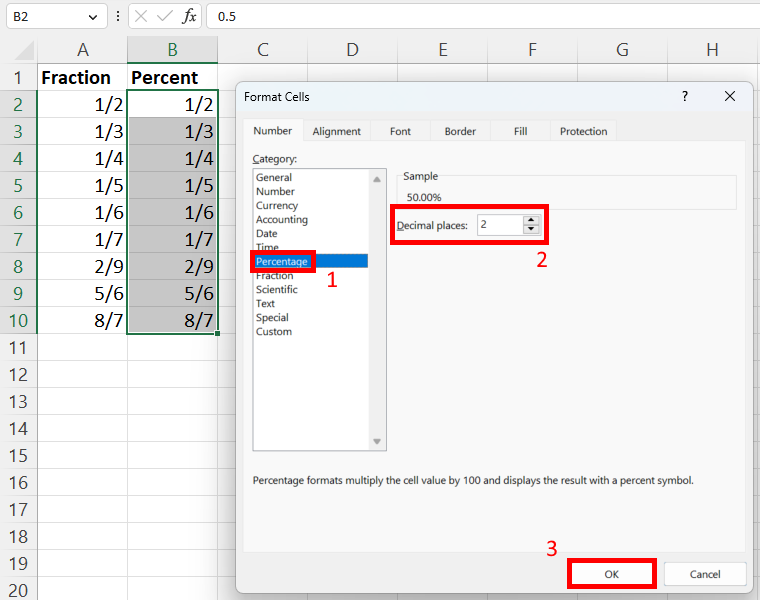
You can also click on Custom under Category and then type or select a specific, custom format. For example, 0.00% is the text version of the percentage format with two decimal places.
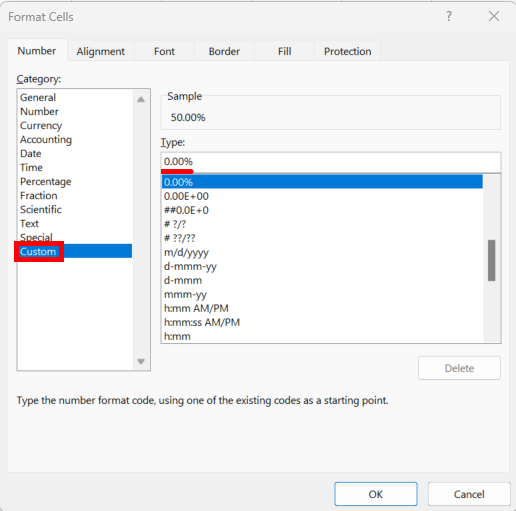
This method will also convert all fractions into percentages with two decimal places, which you can then convert to hours and minutes later on.
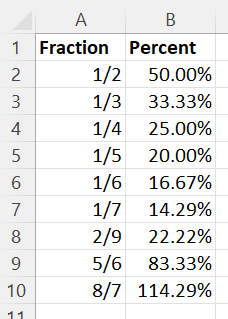
In this tutorial, we learned two different methods of converting a fraction number into a percentage. This way, you can easily display your numbers as a percent.
